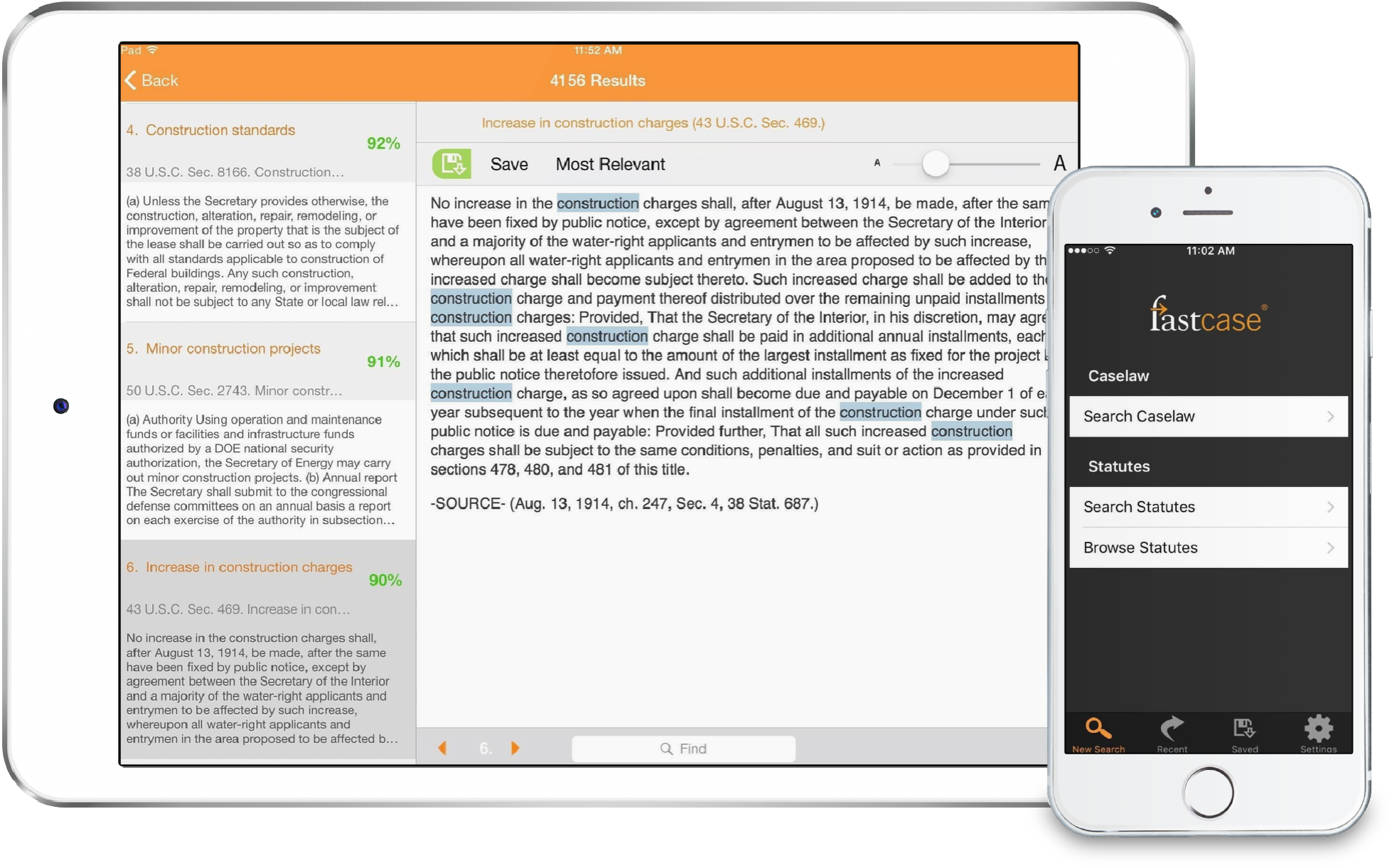Fastcase Search Tips — Batch Printing
By popular demand, the Fastcase legal research service has just launched a batch printing feature, which allows you to print multiple cases at once using Fastcase’s dual-column printing service. During the beta of this feature, you will be able to select up to 20 documents at a time to print – either from your search results page, or as you read through the cases. (We plan to increase this number based on your feedback as we fully launch the feature later.)
The service is simple to use, and those familiar with batch processing from other web-based software (such as selecting multiple e-mails for deletion) will recognize many of the same features on Fastcase. Your service now includes a “Print Queue,” where documents wait in line to be printed together. Then, when you’re ready to print them, go to the Print Queue, select print options just like you would when printing a single document, and hit print.
You can add documents to your Print Queue from the search results page, simply by clicking the printer icon in the left-hand column. You may also or select Add to My Print Queue when reading the full text of any case.
To print all your selected documents, simply go to the Print drop down and select View Print Queue. From there you will be able to print the documents in either Adobe PDF, Microsoft Word or Rich Text Format (which allows most other office suites to open the document).
Your feedback is essential to how we add new features to Fastcase, and we look forward to any comments, questions or suggestions you may have. Please send them to us via e-mail at support-at-fastcase.com.